TkScore User's Guide
Data Entry - Entries
As the finals are entered, TkScore collects a list of the entry numbers that appear in the finals. The next step is to fill in the names and breeds of those entries.Using the Entry Names Form
When you select the Edit->Entries from the menu, the Entry Names form will appear. At the top of the form is a scrollable listbox containing the list of entries for the catalog. Below that listbox are three input fields, labeled "Entry", "Name" and "Breed":

The cursor will start in the "Entry" field. While the cursor is in this field, you can use the Up and Down arrow keys to move up and down the list of entry numbers. You can also type an entry number into this field and that will become the currently selected entry. (It has to be an entry number that appeared in the finals; you cannot add a new number this way). You can also change the currently-selected entry by clicking on the name or number in the entries listbox. When you hit the Enter key, the cursor will move to the "Name" field.
While your cursor is in the "Name" field, you can type the name of the cat. As you type, the listbox below the input fields will show names that match what you have typed. You can use this name search feature to save typing like this:
- After you have typed part of the name, the listbox below may show a matching name.
If that is the name you want, you can use the Right arrow key to fill in
the Name and Breed input fields.
- If the listbox below shows a name that is close to the one you want,
you can use the Up and Down arrow keys to move up and down
the list of names to find the one you want. If you find the name, use
the Right arrow key to fill in the Name and Breed input fields.
- If the name search doesn't find the name you need, just keep typing.
If you used the name search feature to fill in the name, the breed will have been filled in automatically. Otherwise, you can either type in the breed abbreviation or select it from the Breed Menu:
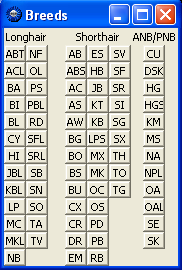
If you are not familiar with all the abbreviations, the full name will appear if you hover the cursor over each abbreviation on the menu. When you click on an abbreviation, it will be copied to the "Breed" field on the Entries form and the focus will jump to that field (whether it had the focus, previously, or not).
When you hit the Enter key, the selected entry will advance to the next entry and the cursor will move back to the Entry field. If you type an incorrect breed abbreviation in the Breed input field, TkScore will display an error and the focus will not advance until the abbreviation is corrected.
Breed-dependent checks
There are some consistency checks on the Finals pages that can only be done after the breeds have been entered. Specifically,- Checks for ANB/PNB cats in Championship classes, and vice-versa.
- Checks for Longhair cats in Shorthair Specialty rings, and vice-versa.
Save Your Work
Save your work by using the File->Save command on the main window menubar at any time.The BreedCodeTable resource
The Breed Menu, breed abbreviation checking, and breed-dependent finals checks depend on having a list of the breeds, abbreviations, and their classification. If you are connected to the Internet, TkScore will automatically download the current 'BreedCodeTable.tdi' file from ticamembers.org.
This file only changes when new breeds are accepted or breeds advance. If you do not have Internet access, TkScore will use the copy of the BreedCodeTable that it most recently downloaded.
The NamesTable resource
The name search feature depends on having an up-to-date data base of names and breeds. If you are connected to the Internet, TkScore will automatically download the most recent 'NamesTable.tdi' file from ticamembers.org.
The names and breeds in the NamesTable are extracted from the official standings published by the Executive Office. As a result, the names are spelled exactly as they are entered in the TICA Registry.
If you do not have Internet access, TkScore will use the copy of the NamesTable that it most recently downloaded.
If you don't want to use the name search feature, just turn off the Name Search checkbutton.
David Thomas (showreports@ticamembers.org)
14 July 2012