TkScore User's Guide
Installation
The file that you download (see previous page) is a self-extracting installer. When double-click on the installer file, it should start with this page:

Next, you will select the features that you want to install:

If you are installing TkScore onto a USB drive and you may not be using the application on the machine where you are running the installer, then you may not need (or want) to create the shortcuts on that machine. Otherwise, you will probably find one or both of the shortcuts and the file association helpful.

You can install TkScore anywhere you wish. Some suggested locations might be:
C:\Program Files\TkScore\- The default location on a single-user Windows machine.
C:\Users\<username>\AppData\Roaming\- A possible location when installing for use by one person on a multi-user Windows 7 machine.
J:\TkScore\- Probably a USB (flash) drive.
Uninstalling TkScore
If you wish to remove TkScore, go to the Windows "Add or Remove Programs" form and select "TkScore (remove only)".Starting TkScore
Any one of the following methods can be used to start TkScore:- Double-click on any
.tksfile (if you have the .tks file association installed) - Double-click on TkScore on the Start Menu
- Double-click on the TkScore shortcut on the Desktop
- Double-click on the
TkScore.exefile in theTkScore\binfolder. - (Vista and Windows 7) Hit the "Windows" key, type "TkScore', hit Enter.
When you start the program, it should look like this:
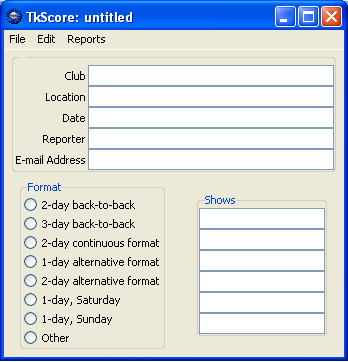
In Windows 7, after you run TkScore the first time, it will appear on the Start Menu, but you need to "pin" it to make it a permanent item on the menu.
The first time that you run it, TkScore may take several seconds to start. Subsequent starts are much faster.
David Thomas (showreports@ticamembers.org)
14 July 2012